Audible is a popular subscription platform for audiobooks, offering a wide range of content for listeners for less than $8. However, because of the latent price, and perhaps the lack of sticker shock on your credit card statements, Audible is one of the top subscriptions that users forget to cancel for months at a time.
This makes the audible membership an often overlooked aspect of many individuals' monthly expenses. Chances are, you came to this blog not because you are preemptively canceling your subscription, but because you forgot to cancel for months (hopefully not years!). This is why it's crucial to know how to cancel your audible membership effectively and timely.
In this article, we'll explain how to cancel your Audible membership subscriptions on different devices and provide step-by-step instructions to make the process as easy as possible.
These steps will involve your audible account, the audible app, and the audible website depending on the device you are using. And, at the end of this article we introduce ScribeUp, the easiest solution to manage (and cancel) your subscriptions, so you’re never caught with an unwanted subscription bill ever again.
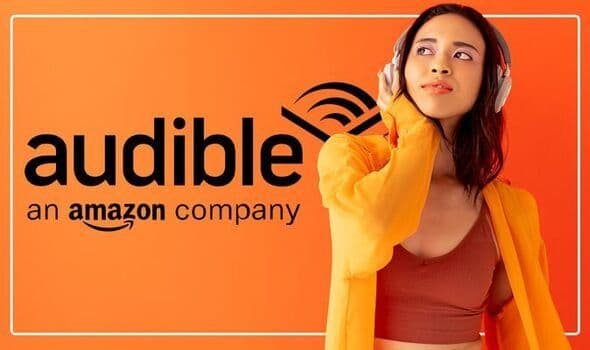 Audible an Amazon company
Audible an Amazon companyFAQs about Canceling Your Audible Membership
**When you cancel Audible, do you immediately lose access?
Yes. Should you decide to terminate your Audible membership (or free trial), you will immediately lose access to your credits, along with other membership benefits. You will lose access to your Plus Catalogue at the end of your billing cycle.
Because of this, make sure to utilize all your credits before finalizing the decision to end your membership. Keep in mind that any titles purchased with a credit or credit card remain yours to keep, even if you are no longer a member, so ensure you make the most of those credits.
Is there a fee if you cancel Audible?
No, there is no termination fee.
How much notice do you have to give for Audible without getting charged?
You do not have to give any notice to cancel. However, you will lose access to your credits.
All the ways to cancel Audible
How to Cancel Audible Subscription online:
- Log in to your audible account on the Audible website
- Go to the Account Details page
- Click on Cancel Membership (this should be in a box with a list of your current membership details)
- You’ll be prompted to answer Reason for Cancellation and follow the instruction
You will receive an email confirmation — ensure you get this!
How to Cancel via iOS app membership:
- Open the audible app on your Apple Device (iPhone, iPad, or iPod touch)
- Tap your name (at the top — it should have a subtitle “Apple ID, iCloud+, Media & Purchases”
- Tap Subscriptions
- Tap Audible to manage subscriptions
- Tap Cancel Subscription
- If you don’t see this as an option, scroll down to Inactive to ensure it’s there
Note: If you still don’t see your Audible subscription in the list of iOS apps, this means that you didn’t purchase on your Apple device. You would need to cancel online instead on the audible desktop site.
How to Cancel via Google Play membership:
- Open the Google Play Store app on your Android device.
- Tap on your Profile Picture in the top right. This will open your Profile Menu.
- Tap Payments and Subscriptions
- Tap Subscriptions
- Tap Audible
- Tap Cancel Subscription
Note: If you still don’t your Audible subscription in the list of Google Play Store apps, this means that you didn’t purchase on your Apple device. You would need to cancel online instead.
How to Cancel Audible with (takes 2 minutes):
With ScribeUp, managing your Audible subscription becomes a breeze. No more researching how to cancel cancel audible membership! This tool is beneficial for audible members who want to have a better grasp of their audible credits and overall subscription.
By canceling unwanted subscriptions in literally one-click, you'll be able to enjoy the subscriptions that truly matter to you — and with ScribeUp, it won’t waste your time!
And, ScribeUp sends you timely reminders about when you’re about to be charged and ample notifications about price hikes on subscriptions, so you never are stuck with an unwanted subscription bill.
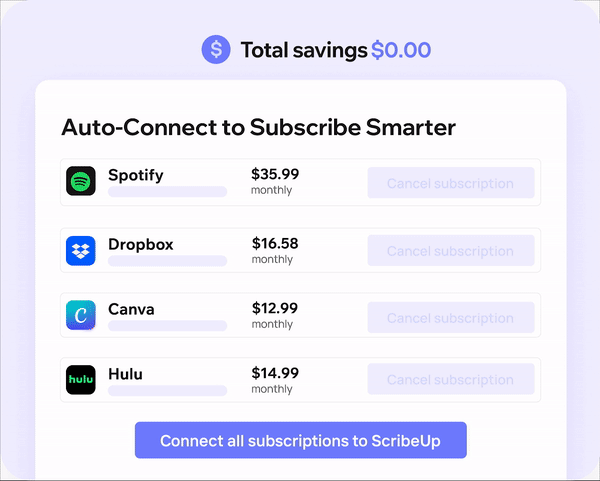 1-click cancellation with ScribeUp - saves time and money!
1-click cancellation with ScribeUp - saves time and money!This all-in-one subscription wallet simplifies the process of canceling recurring payments and identifying unwanted subscriptions.
By connecting your 24-Hour Fitness membership, you can easily cancel (or restart) a service with just one click, saving you money and time:
- Connect your 24-Hour Fitness subscription to
- 1-Click Cancel 24-Hour Fitness
That’s it! So simple and completely FREE! Download ScribeUp to experience subscription power with ScribeUp!
Canceling your Audible subscription is quite difficult, whether you do it online or on your mobile device—but it doesn’t have to be!
With ScribeUp, you can save yourself time and money with 1-click cancellations!