Microsoft Subscription: All Ways to Cancel Your Subscription Today
Microsoft is a popular software and technology company that offers a range of products and services, including premium subscriptions for its various products like Microsoft Office, OneDrive, and Xbox subscription. These subscriptions are often subject to recurring billing, which means you'll be automatically charged at regular intervals until you decide to cancel.
If you have a subscription that you no longer need or want, canceling it can be a straightforward process. However, you should be aware that you may not always receive a prorated refund for the unused portion of your subscription, so it's important to understand the terms before you choose to cancel the subscription. In this article, we'll walk you through the steps to cancel your Microsoft subscription, whether you're using a computer, mobile device, or tablet.
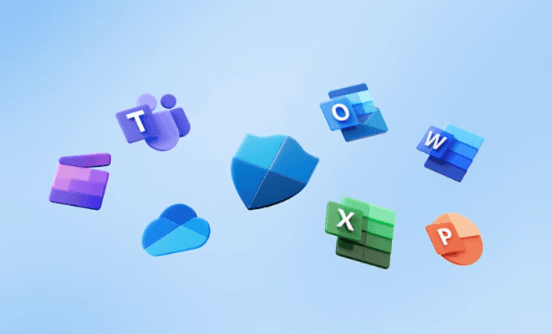 Microsoft subscription apps
Microsoft subscription appsHow to Cancel Your Microsoft Subscription Online
If you're looking to cancel your Microsoft subscription online, you can do so through the Microsoft website:
- Log in to your Microsoft account
- Go to the Services & subscriptions section of your account, where you can manage all of your active subscriptions in one-place
- Once you've found the subscription you want to cancel, click on it to view the details
- You'll see an option to cancel Microsoft subscription, click Cancel Membership
- Follow the prompts to cancel
- You'll be asked to confirm your cancellation, after which you'll receive an email confirming that your subscription has been canceled
The process is similar if you want to cancel other Microsoft subscriptions, including Xbox and Microsoft Office.
How to Cancel Your Microsoft Subscription on Mobile
If you're using an iPhone or Android device, you can also cancel your Microsoft subscription from your mobile device:
- Download the Microsoft app from the App Store or Google Play Store
- Log in to your Microsoft account
- Tap Services & subscriptions section
- You'll see an option to cancel your subscription, click Cancel Membership
- Follow the prompts to cancel
- You'll be asked to confirm your cancellation, after which you'll receive an email confirming that your subscription has been canceled
How to Cancel a Microsoft Trial Subscription
If you're looking to cancel a Microsoft trial subscription, the process is much the same as canceling a regular subscription:
- Log in to your Microsoft account
- Click Services & subscriptions section
- Find the trial subscription you want to cancel.
- Click on it to view the details
- You'll see an option to cancel your subscription, click Cancel Membership
- Follow the prompts to cancel
- You'll be asked to confirm your cancellation, after which you'll receive an email confirming that your subscription has been canceled
How to Cancel Microsoft with
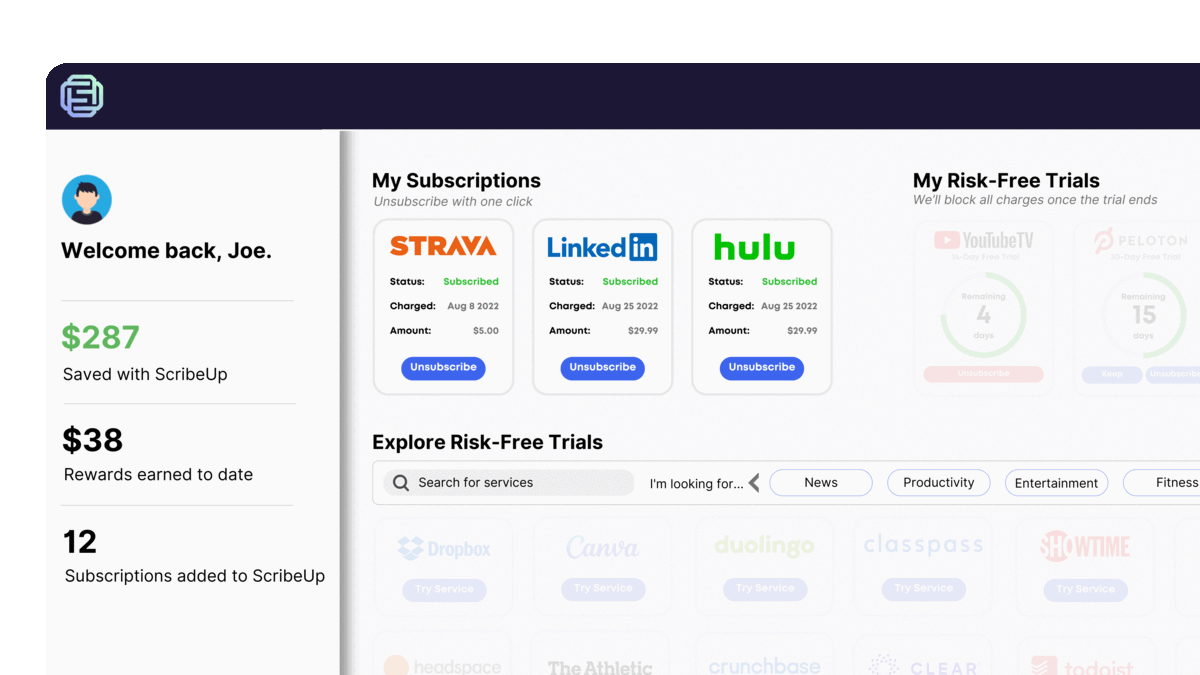 1-click cancellation with ScribeUp - saves time and money!
1-click cancellation with ScribeUp - saves time and money!With ScribeUp, managing your Microsoft subscription becomes a breeze. By canceling unwanted subscriptions in literally one-click, you'll be able to enjoy the subscriptions that truly matter to you — and with ScribeUp, it won’t waste your time!
This all-in-one subscription wallet simplifies the process of canceling recurring payments and identifying unwanted subscriptions. By connecting your Microsoft subscription, you can easily cancel (or restart) a service with just one click, saving you money and time:
- Go to your
- 1-Click Cancel
That’s it! So simple and completely FREE! Download ScribeUp to experience subscription power with ScribeUp!