With the abundance of subscription-based services, it can be challenging to keep track of your monthly spending. Various credit card issuers, including Discover, provide certain tools to help manage these expenses. But, it's time to take control of your finances and simplify your budget by discontinuing any unwanted subscriptions.
In this blog, we'll provide an easy-to-follow process for finding and cancelling recurring charges on any of your Discover cards. Get ready to gain financial freedom and streamline your monthly budget with our helpful guide.
The Discover App has a Spend Analyzer feature that gives helpful spending insights, like a budgeting app, but can neither identify subscriptions nor save or cancel them. Sadly the categories are too vague for subscription service management.
 Discover Cards — including Discover it Cash Back, Discover it Miles, Discover it Student Cash Back, Discover it Secured Credit Card, Discover it Chrome for Students
Discover Cards — including Discover it Cash Back, Discover it Miles, Discover it Student Cash Back, Discover it Secured Credit Card, Discover it Chrome for Students9-steps to find subscriptions via the Discover app
Note: You can view transactions on the app just not an official credit card statement.
- Login to your Discover App
- In the Activity Tab, tap View Statements
- You can view credit card statements of your different Discover accounts and cards
- Review statements line-by-line to find unwanted automatic payments
- Take note of the merchant name, amount, and next scheduled payment date for each recurring payment.
- Click previous month’s statement to ensure the monthly or yearly recurring credit card charges are the same and weren't increased
- If the charge is there and it is wrong, contact your credit card issuer and initiate the process of canceling. Once you've identified an automatic payment you want to cancel, you'll need to find the merchant's contact information and go through the process of canceling that subscription manually.
- Repeat steps 1-7 for every single Discover card (e.g., Discover it Cash Back, Discover it Miles, Discover it Student Cash Back, Discover it Secured Credit Card, Discover it Chrome for Students) you have in your wallet.
- Review your credit card account regularly and make at least the minimum payment on your credit card bill.
9-steps to find subscriptions via discover.com
- Login via https://portal.discover.com/customersvcs/universalLogin/ac%5Fmain
- Click Activity & Statements
- Click the most recent statement
- Review statements line-by-line to find unwanted automatic payments.
- Take note of the merchant name, amount, and next scheduled payment date for each recurring payment
- Click previous month’s statement to ensure the monthly or yearly subscription service is the same and wasn’t increased
- If the charge is there and it is wrong you then have to go through the process of canceling. Once you've identified a recurring payment you want to cancel, you'll need to find the merchant's contact information and go through the process of canceling that subscription manually.
- Repeat steps 1-7 for every single Discover card (e.g., Discover it Cash Back, Discover it Miles, Discover it Student Cash Back, Discover it Secured Credit Card, Discover it Chrome for Students) you have in your wallet.
- Review your account regularly
For Discover card users, it's prudent to review your card statements more frequently than just annually. We suggest checking your Discover card statements at least twice a year, ideally at intervals that are spread out. This is crucial because we often add new subscriptions to our daily lives, and their costs, while seemingly small, can go unnoticed on your Discover card statement. These incremental expenses can quietly add up, subtly affecting your budget. By conducting spaced-out reviews throughout the year, you can effectively monitor these charges, ensuring you're not unwittingly accumulating unnecessary subscription fees.
3 steps via : The Easiest Solution for Identifying & Canceling Subscriptions
With ScribeUp, managing subscriptions on your Discover card becomes a breeze. By finding and canceling unwanted subscriptions, you'll be able to focus on the subscriptions that truly matter to you — and with ScribeUp, it won’t waste your time!
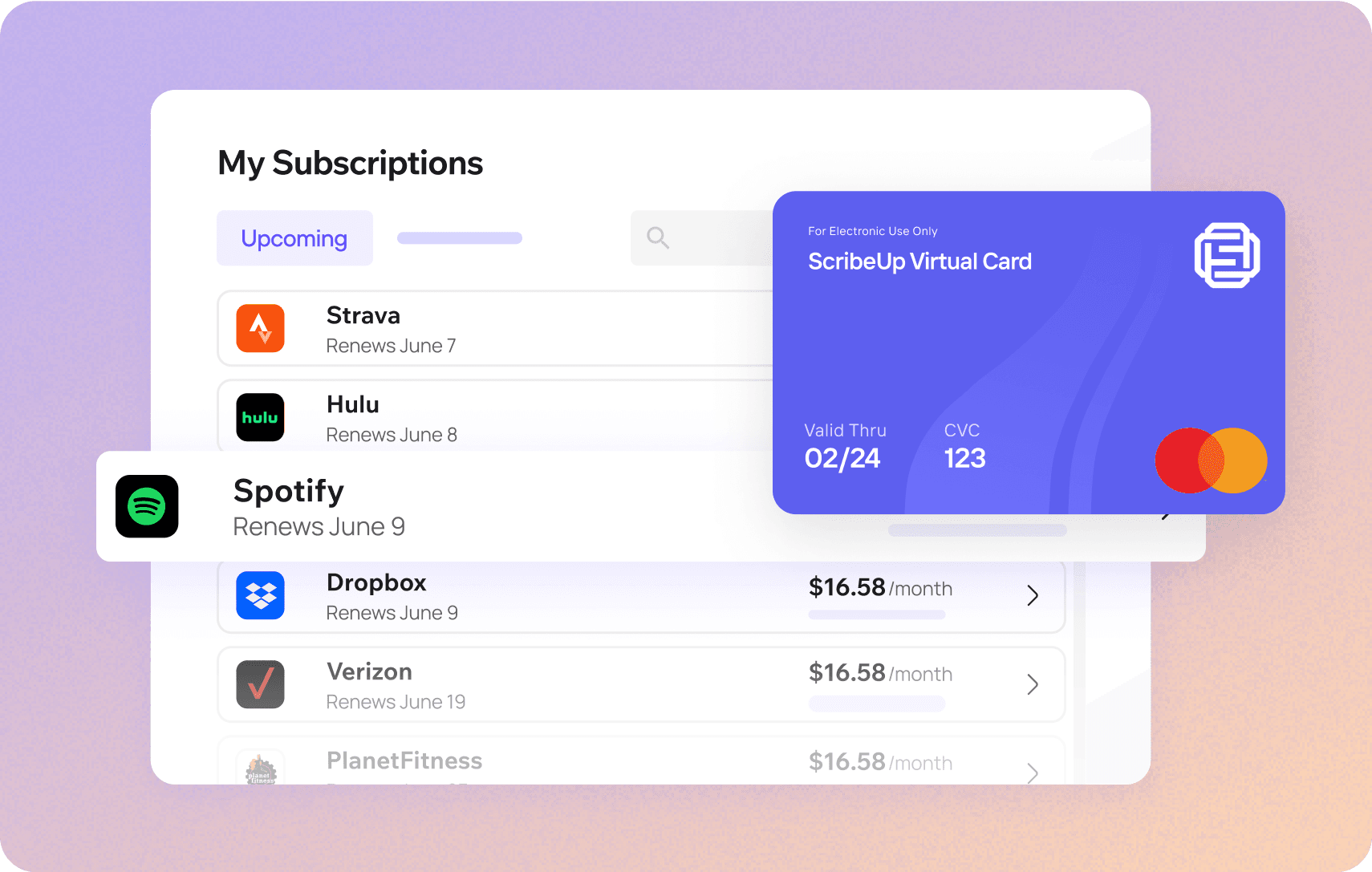 Subscriptions are so much more enjoyable when they’re managed for you.
Subscriptions are so much more enjoyable when they’re managed for you.This all-in-one subscription manager simplifies the process of identifying unwanted subscriptions and canceling recurring payment.
By connecting your Discover cards, you can easily find, cancel, or restart a service with just one click, saving you money and time:
- Scan your Discover Cards on ScribeUp – ScribeUp show you a simple list of all of your active subscriptions on your cards (some of which you may not know you're paying for)
- Transfer your subscriptions to your FREE ScribeUp Subscription Card
- Once you do, you’ll get immediate access to features including 1-click cancellation, price-locks, and calendar reminders.
That’s it! So simple and completely FREE! Sign-up for ScribeUp to experience subscription power!
ScribeUp is completely free to use. There are no fees or hidden charges. You only pay for subscriptions you connect to your ScribeUp Card, and you can unsubscribe from any active subscription with a single click.