From The Handmaid's Tale to The Bear, Hulu's catalog of shows is engaging, diverse, and immersive. However, there might come a time when you decide you no longer need this streaming service. Whatever the reason may be, the process to cancel your Hulu subscription is straightforward and can be accomplished via multiple methods.
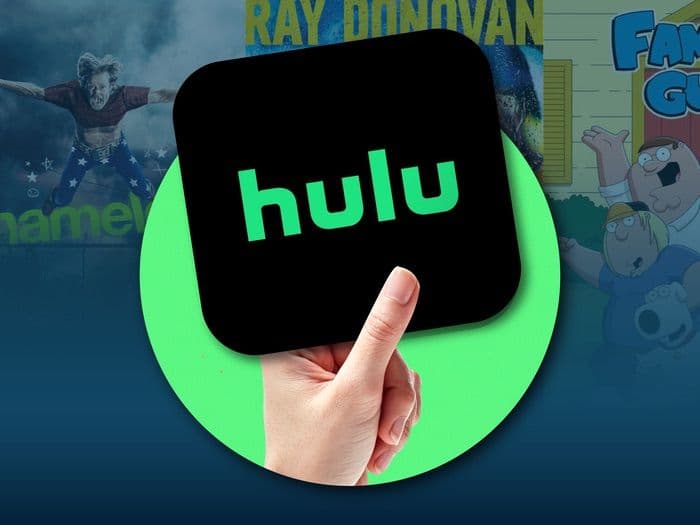 hulu.jpeg
hulu.jpegIf you prefer using a mobile browser, you can visit Hulu's website and log in to your online account. Once logged in, navigate to your account page or account settings, which can usually be accessed through the account menu. From there, you will find the option to cancel your subscription.
Your Comprehensive 2023 Guide: All Ways to Cancel Your Hulu Subscription
Cancel Hulu via Web
Hulu's account page on their official Hulu website makes cancellation a breeze. The key here is to remember to cancel in a timely manner before your next payment is charged. Here's how:
- Visit hulu.com/account
- Scroll to the Cancel Your Subscription section
- Click on Cancel
- Hulu may offer you an option to pause your subscription. If you're firm about canceling, click on Continue to cancel
- Finally, confirm by clicking Cancel again
Remember, even if you cancel before your billing period ends, you can still enjoy the Hulu service until the next billing date.
Cancel Your Hulu on iOS Devices
If you've subscribed to Hulu through your Apple ID, you can manage your subscription via your iOS device settings or iTunes, as Hulu does not support direct cancellation via the iOS app.
Here's how:
Via iOS device
- Set reminders to cancel your subscription before the next billing date
- Go to the Settings app
- Tap on your Apple ID Profile
- Select Subscriptions
- Find Hulu and click on it
- Tap Cancel Subscription or Cancel Free Trial
- Confirm the cancellation
Via iTunes
- Set reminders to cancel your subscription before the next billing date.
- Open iTunes on your desktop.
- Click "Account" in the menu bar.
- Select "View My Account" and log in if needed.
- In the "Settings" section, click "Manage" next to "Subscriptions."
- Select "Edit" next to Hulu.
- Choose "Cancel Subscription."
Cancel Your Hulu on Android Devices
The Hulu app on Android devices also allows you to manage your subscription. Here's how:
- Set a reminder to cancel your subscription before the next billing date.
- Open the Hulu App.
- Tap on "Account."
- Enter your password.
- Tap on "Cancel" in the "Cancel Your Subscription" section.
- Confirm by tapping "Cancel Your Subscription" again.
- Ensure your account status updates to "Canceled."
Cancel Your Hulu with ScribeUp
simplifies managing subscriptions, helping you avoid unwanted bills.
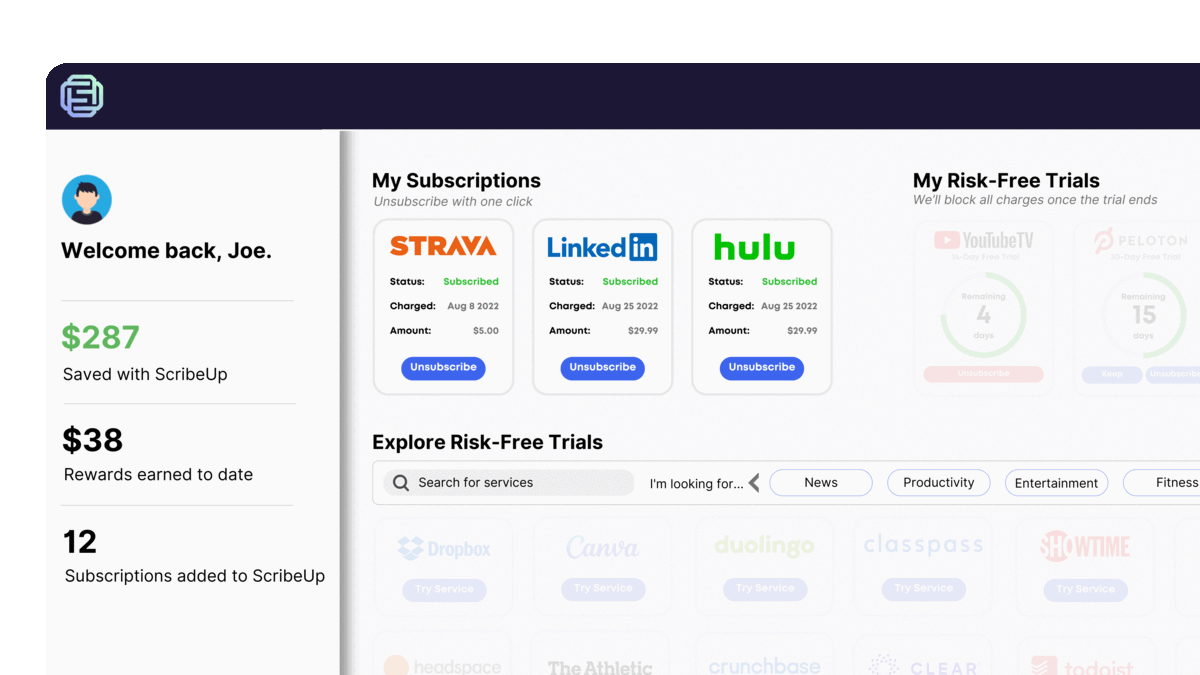 1-click cancellation with ScribeUp - saves time and money!
1-click cancellation with ScribeUp - saves time and money!Once you've connected your Hulu account to ScribeUp, cancellation is just a click away.
- Visit your ScribeUp Dashboard
- Click on Cancel
With ScribeUp, you can enjoy watching Hulu without the worry of forgetting to cancel your subscription.
Enjoy the freedom of control over your streaming services.