Did you know Adobe is one of the common subscriptions users forget about?
If that’s not frustrating enough, Adobe also sparked Twitter rage when they started adding a termination fee to cancelling Adobe Creative Cloud subscription — making it impossible to time your cancellation without any monetary problems.
With Adobe, you can subscribe to various services such as Creative Cloud, Acrobat DC, or Lightroom, and access the latest versions of their products pretty easily. They are reasonably priced — often making it easier to forget about the monthly charges and harder to justify canceling with the hefty early termination fee.
 Most popular Adobe apps
Most popular Adobe appsFAQs about Canceling Your Adobe Subscriptions
We looked at Adobe's Cancellation Terms and spoke to the customer service agent to get you your pressing answers on canceling Adobe. A lot of the questions have to do with the fact that users are "tricked" into signing up for an annual subscription charged monthly.
**What's the difference between Adobe's month-to-month subscription and the annual contract, paid monthly?
This is a HUGE difference that people don't often understand. The month-to-month subscription has a higher monthly cost for the service, but you're able to cancel at any time. This is useful if you are only using the service for a few months.
The annual contract paid monthly is a discounted monthly cost for the service at the expense of being locked into the Adobe contract for a full year. Thus, if you were to cancel after a few months, there's a termination fee.
When you cancel Adobe, do you immediately lose access?
No, your service will continue until the end of that month’s billing period.
** Is there a fee if you cancel Adobe?**
Yes, for the annual contract paid monthly option. If you cancel within 14 days of your initial order, you’ll be fully refunded. If you cancel after 14 days, you’ll be charged a lump sum amount of 50% of your remaining contract obligation.
How much notice do you have to give for Adobe without getting charged?
If you cancel within 14 days of your initial order, you’ll be fully refunded. This is the initial order of the start of your Adobe services. Meaning, it's not when you get charged.
Should you cancel after 14 days, your payment is non-refundable, and your service will continue until the end of that month’s billing period.
Why does Adobe have an Adobe cancellation fee?
In Adobe’s FAQs, the company mentions that a yearly Adobe subscription is heavily discounted — when you cancel, they try to collect some of their losses of you as a customer, essentially the remaining contract obligation.
In this article, we'll show you all the way how to cancel your subscription without getting hit with a termination fee.
How to cancel Adobe subscription online and get the cancellation fees waived
Canceling the standard way (i.e., manually)
This method does require a lot of planning and possibly talking to a live chat customer agent to “beg” for a waived fee.
We don’t recommend this path compared to other alternatives below. However, we promised to show you all the methods to cancel without a waived fee. Here’s how to do it:
- Set a reminder on your calendar to go back to your Adobe 14 days within your renewal date (sadly, this is not just when your monthly charge is due, but rather when your annual plan is up)
- Use this website to determine how much you would have to pay if you have a monthly plan
- Log in to your Adobe account
- Go to the Plans & Payment in the menu bar at the top
- Select the plan you want to cancel (e.g., PhotoShop, Creative Cloud All Apps) and click Manage Plan
- In Available Plans, click Cancel your Plan in End Your Service
- Select reason for cancellation
- Pro Tip when we did this, they offered a discounted deal when we said “It’s too expensive”
- Follow the onscreen instructions to complete your cancellation
Canceling with a Live Chat Agent
If you are still getting charged a termination fee, we recommend speaking to a Live Chat Agent or trying to contact Adobe customer support.
- Login to adobe.com
- At the bottom right hand side, click the chat icon to speak to the Adobe Virtual Assistant. When prompted, ask to speak to a live agent (note, you might have to request multiple times before Adobe connects you)
- When connected, request for your cancellation fee to be waived
- Note: When we did this, they offered 3 months free, which sounds enticing, but stay firm and ask to continue to cancel.
When the Live Agent says that it’s part of their policy, politely asked to make a formal complaint against Adobe. We requested to make a formal complaint against Adobe, as the terms felt unfair and purposely hidden and ambiguous to the consumer. The Live Agent then said they would cancel and waive the fee.
We do not recommend this methodology as it is not consistent and requires a lot of persistence.
It felt fairly aggressive and when we even got our termination fee waived, we were still fairly frustrated with the process. See below other ways that are far easier and possibly better for your emotional well-being.
Canceling through the Adobe Loophole
There is a nice loop hole that works without the hassle of speaking to a customer service representative!
When you go through the process of cancelling your subscription, Adobe will attempt to not get you to churn by offering for you to switch your subscription plan (in lieu of formerly cancelling your subscription).
When you go through this route, you will be within the 14-days of your initial purchase, allowing you to cancel your new plan free of the cancellation free!
- Start the cancellation process for your current Adobe plan (see above for the manual steps 2-5)
- When offered a discount or to switch to another plan, choose the cheapest new plan
- Make sure that the plan is less than what you are paying for today (e.g., Adobe Photography)
- Once your membership is updated, start the cancellation process again immediately — you are now “within the 14-days of your initial purchase). The cancellation fee is now $0!
- Cancel immediately!
Warnings about Cancelling Adobe via iOS app membership or Google Play
If you subscribed to Adobe via the iOS or Android app, you will be able to cancel via your Apple or Android devices, respectively.
However, it is much more difficult to get the termination fee waived through this process. We highly recommend you go through the website for higher chances of success. We did list the ways to do it via these two options:
How to Cancel Adobe via iOS devices
- Tap your name (at the top) — it should have a subtitle “Apple ID, iCloud+, Media & Purchases”
- Tap Subscriptions
- Tap Adobe to manage subscriptions
- Tap Cancel Subscription
- If you don’t see this as an option, scroll down to Inactive to ensure it’s there
Note: If you still don’t see your Adobe subscription in the list of iOS apps, this means that you didn’t purchase on your Apple device. You would need to cancel online instead.
How to Cancel Adobe via Google Play membership
- Open the Google Play Store app on your Android device.
- Tap on your Profile Picture in the top right. This will open your Profile Menu.
- Tap Payments and Subscriptions
- Tap Subscriptions
- Tap Adobe
- Tap Cancel Subscription
Note: If you still don’t your Adobe subscription in the list of Google Play Store apps, this means that you didn’t purchase on your Apple device. You would need to cancel online instead.
How to Cancel Adobe with (takes 2 minutes)
With ScribeUp, managing your Adobe subscription becomes a breeze. Say goodbye to wasting time and having to do it yourself! By canceling unwanted subscriptions in literally one-click, you'll be able to enjoy the subscriptions that truly matter to you — and with ScribeUp, it won’t waste your time!
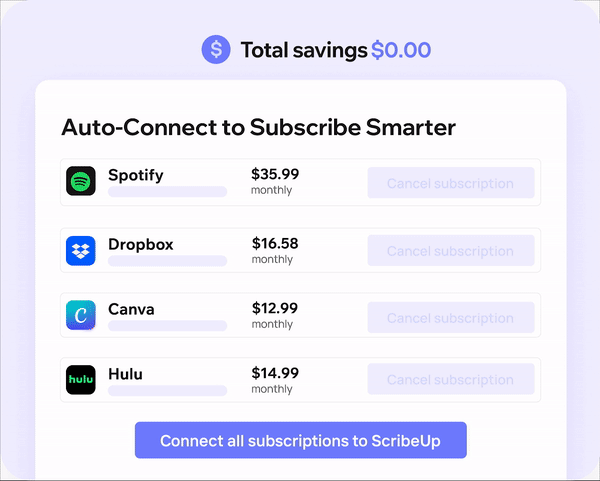 1-click cancellation with ScribeUp - saves time and money!
1-click cancellation with ScribeUp - saves time and money!This all-in-one subscription wallet simplifies the process of canceling recurring payments and identifying unwanted subscriptions.
By connecting your Adobe membership, you can easily cancel (or restart) a service with just one click, saving you money and time:
- Connect your Adobe subscription to
- 1-Click Cancel Adobe
That’s it! So simple and completely FREE! Sign-up to to experience subscription power!
Canceling your Adobe membership is quite difficult, whether you do it online or by phone—but it doesn’t have to be! With ScribeUp, you can save yourself time and money with 1-click cancellations!