If keeping track of all your subscriptions comes naturally to you, then you're likely an exception rather than the rule. For the majority, there's a high probability that several unwanted subscriptions are consistently nibbling away at their monthly budget.
With the increasing digitization of our lives, it's become commonplace for people, especially millennials, to accumulate multiple subscriptions, often unknowingly. According to CNBC, the average millennial juggles 17 subscriptions and may not be fully cognizant of the costs associated with each one every month.
This can lead to a legion of superfluous subscriptions slowly but surely devouring their income unnoticed. Whether they are app subscriptions from Google Play Store or memberships from other digital platforms, remembering to cancel subscriptions can be a struggle.
 Finding and Canceling Subscriptions on Samsung Pay
Finding and Canceling Subscriptions on Samsung Pay Navigating to the right page, scrolling through all the subscriptions, and finally selecting to click cancel subscription can be a time-consuming process. Not to mention, these unwanted subscriptions can cause unwanted stress when monitoring account balances, or when dealing with a customer support agent in the hopes of resolving such issues.
The simplicity of tap subscriptions adds to the issue, as the ease of subscribing often doesn't correspond to the complexity of cancelling. This friction can result in additional unwanted subscriptions persisting and eroding one's budget without being noticed.
Streamline Samsung Pay: How to Cancel Unwanted Subscriptions Today
9-steps in the Samsung Pay App
Samsung Pay provides a simple way to view transactions made through the app. If you're looking for information about purchases made on Samsung.com or the Shop Samsung app, you can find them in your account.
If you know that your subscription transactions are within Samsung Pay, you can check in recent transactions.
Here's how to view your transactions.
- Open Samsung Pay
- Tap the Menu icon in the upper left corner.
- Tap Cards
- Tap the payment card you'd like to see transactions for
- Swipe up to view up to a month's worth of recent transactions made with Samsung Pay
- Review statements line-by-line to find unwanted recurring payments for the most recent month
- Take note of the merchant name, amount, and next scheduled payment date for each recurring payment.
- If the charge is there and it is wrong you then have to go through the process of canceling. Once you've identified a recurring payment you want to cancel, you'll need to find the merchant's contact information and go through the process of canceling that subscription manually.
- Review your account regularly
Note: You can only review the most recent month’s transactions, so it’s up to you to identify if this is something that is a recurring subscription or a one-off payment.
5-steps within the Galaxy Store
This feature only displays regular subscriptions made within the Galaxy Store. Subscriptions paid through other platforms like Apple or Google won't appear here.
It's a quick way to manage your Samsung subscriptions, but not a comprehensive solution.
- Log into the Galaxy Store.
- Select Menu
- Choose Subscriptions
- Pick the desired app from the list.
- Tap Unsubscribe to cancel the subscription.
3 steps with : The Easiest Solution for Identifying & Canceling Subscriptions
With ScribeUp, managing subscriptions on Samsung Pay becomes a breeze. By finding and canceling unwanted subscriptions, you'll be able to focus on the subscriptions that truly matter to you — and with ScribeUp, it won’t waste your time!
This all-in-one digital wallet and subscription management service simplifies the process of canceling recurring payments and identifying unwanted subscriptions. By connecting all your cards in Samsung Pay, you can easily cancel or restart a service with just one click, saving you money and time:
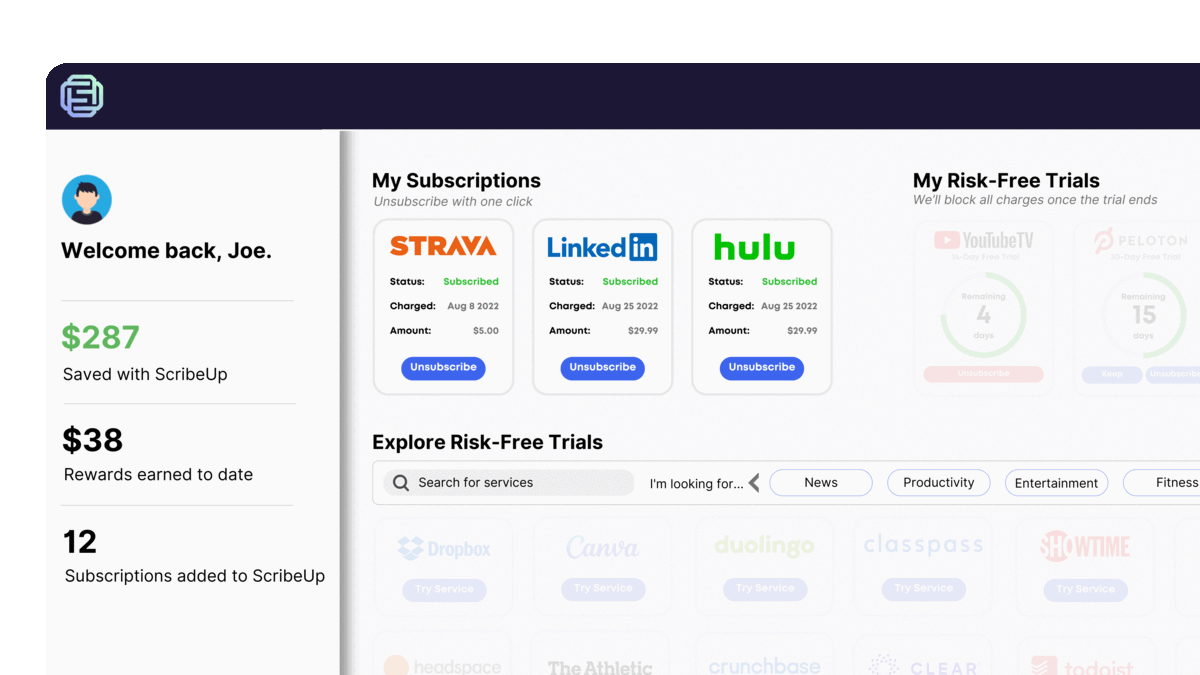 1-click cancellation with ScribeUp - saves time and money!
1-click cancellation with ScribeUp - saves time and money!- Scan your Credit Card or Bank Account securely via Plaid
- ScribeUp shows you a simple list of your active subscriptions (some of which you may not know you're paying for)
- Click Cancel (or add to ScribeUp for complete control and savings!)
That’s it! So simple and completely FREE! Download ScribeUp to experience subscription power with ScribeUp!