While Bank of America has the Spending & Budgeting tool in the app, it only gives you a yearly snapshot without identifying your subscriptions. If you have a Bank of America Card, we created a guide for how you can do it with the Bank of America Mobile App, website, and ScribeUp.
 Bank of America Card Options: Bank of America Cash Rewards, Bank of America Travel Rewards, Bank of America Premium Rewards, Bank of America Platinum Plus Mastercard
Bank of America Card Options: Bank of America Cash Rewards, Bank of America Travel Rewards, Bank of America Premium Rewards, Bank of America Platinum Plus Mastercard12-steps to Cancel Recurring Payments via the Bank of America Mobile App
- Login to your Bank of America Mobile App
- Tap Menu
- Tap Statements and Documents
- Tap on the Statements dropdown arrow
- Click on Bank of America Card (e.g., Bank of America Cash Rewards, Bank of America Travel Rewards, Bank of America Premium Rewards, Bank of America Platinum Plus Mastercard) or Checking Account you want to review
- Click the most recent month’s statement
- Review statements line-by-line to find unwanted recurring payments.
- Take note of the merchant name, amount, and next scheduled payment date for each recurring payment.
- Click previous month’s statement to ensure the monthly or yearly subscription charge is the same and wasn’t increased
- If the charge is there and it is wrong you then have to go through the process of canceling. Once you've identified a recurring payment you want to cancel, you'll need to find the merchant's contact information and go through the process of canceling that subscription manually.
- Repeat steps 1-10 for every single Bank of America card (e.g., Bank of America Cash Rewards, Bank of America Travel Rewards, Bank of America Premium Rewards, Bank of America Platinum Plus Mastercard) you have in your wallet.
- Review your account regularly
11-steps to Cancel Auto-payment Charges via the Bank of America Mobile App
- Login via https:/bankofamerica.com/login/
- Click Accounts on the menu bar
- Click Credit Card or Checking/Savings Account you want to review
- Click Statements & Document
- Click the most recent month’s statement
- Review statements line-by-line to find unwanted recurring payments.
- Take note of the merchant name, amount, and next scheduled payment date for each recurring payment.
- Click previous month’s statement to ensure the monthly or yearly subscription charge is the same and wasn’t increased
- If the charge is there and it is wrong you then have to go through the process of canceling. Once you've identified a recurring payment you want to cancel, you'll need to find the merchant's contact information and go through the process of canceling that subscription manually.
- Repeat steps 1-9 for every single Bank of America card (e.g., Bank of America Cash Rewards, Bank of America Travel Rewards, Bank of America Premium Rewards, Bank of America Platinum Plus Mastercard) you have in your wallet.
- Review your account regularly
For Bank of America card users, it's advisable to review your card statements more frequently than just once a year. We recommend checking your Bank of America card statements at least twice a year, ideally at intervals that are spread out. This is crucial because we often add new subscriptions to our daily routines, and their costs, while seemingly small, can go unnoticed on your Bank of America card statement. These incremental expenses can quietly add up, subtly affecting your budget. By conducting spaced-out reviews throughout the year, you can effectively monitor these charges, ensuring you're not unwittingly accumulating unnecessary subscription fees.
3 steps via : The Easiest Solution for Identifying & Canceling Subscriptions
With ScribeUp, managing subscriptions on your Bank of America card becomes a breeze. By finding and canceling unwanted subscriptions, you'll be able to focus on the subscriptions that truly matter to you — and with ScribeUp, it won’t waste your time!
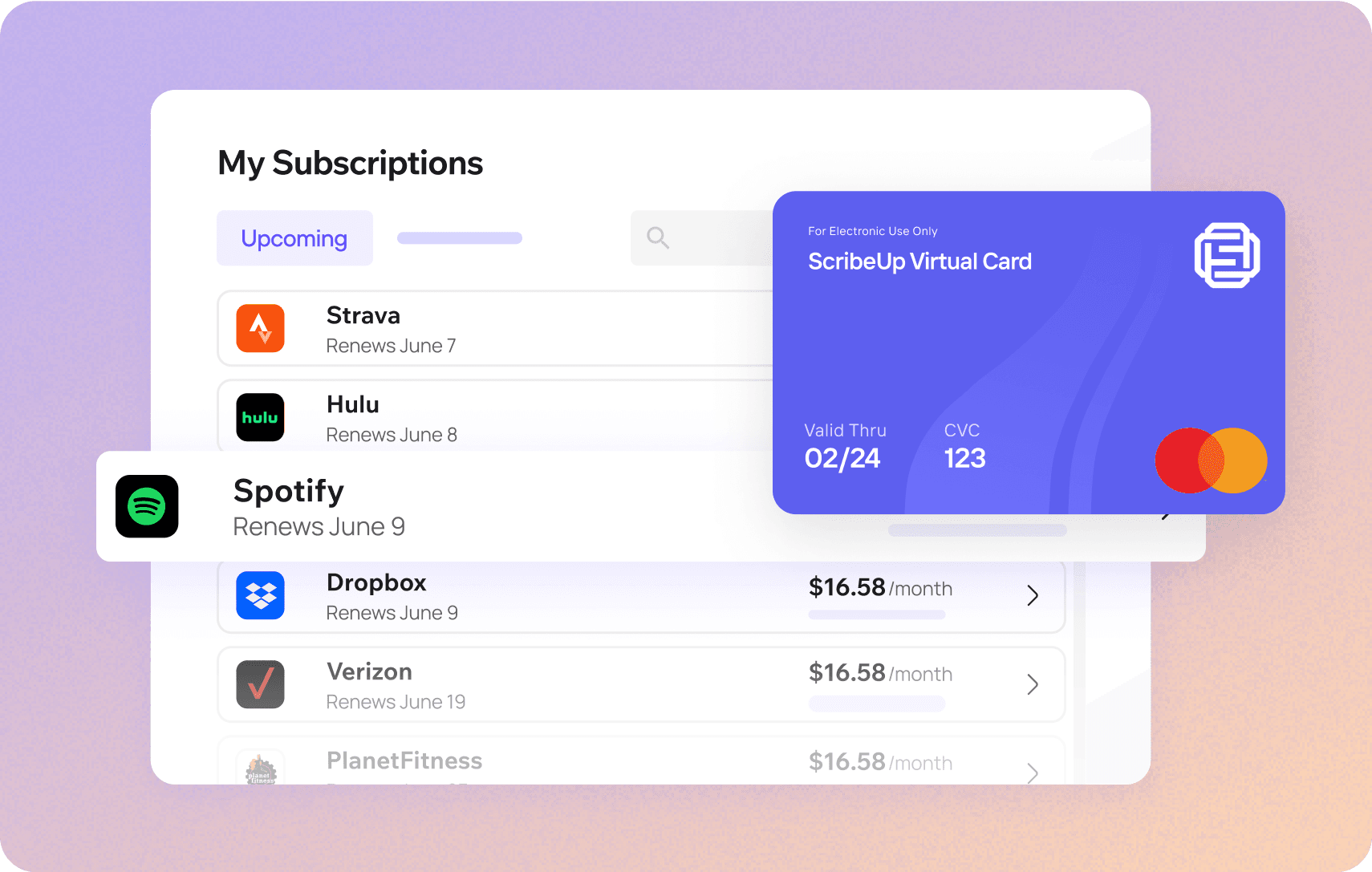 Subscriptions are so much more enjoyable when they’re managed for you.
Subscriptions are so much more enjoyable when they’re managed for you.This all-in-one subscription manager simplifies the process of identifying unwanted subscriptions and canceling recurring payment.
By connecting your Bank of America cards, you can easily find, cancel, or restart a service with just one click, saving you money and time:
- Scan your Bank of America Cards on ScribeUp – ScribeUp show you a simple list of all of your active subscriptions on your cards (some of which you may not know you're paying for)
- Transfer your subscriptions to your FREE ScribeUp Subscription Card
- Once you do, you’ll get immediate access to features including 1-click cancellation, price-locks, and calendar reminders.
That’s it! So simple and completely FREE! Sign-up for ScribeUp to experience subscription power!
ScribeUp is completely free to use. There are no fees or hidden charges. You only pay for subscriptions you connect to your ScribeUp Card, and you can unsubscribe from any active subscription with a single click.