Looking to cancel your LinkedIn Premium subscription? This comprehensive guide provides a step-by-step walkthrough on how to cancel your premium membership on the web and through the Apple or Google Play store.
Sadly, you cannot cancel a LinkedIn subscription on mobile or in-app, not even via the LinkedIn mobile app. Whether you're an avid user or simply looking to switch to a different service, this guide has got you covered.
Discover the easy and hassle-free process to manage your LinkedIn Premium subscription today.
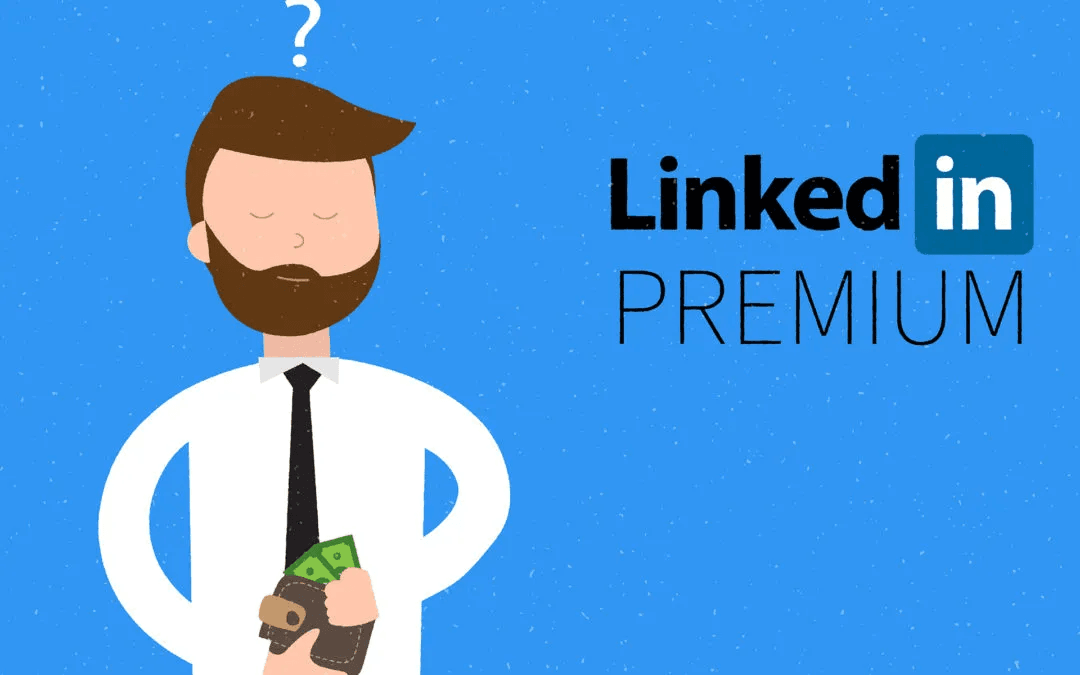 How to cancel your LinkedIn Premium
How to cancel your LinkedIn PremiumHow to Cancel Your LinkedIn Premium Subscription: A Guide
How to Cancel LinkedIn Premium via Website
- Click the Me icon at LinkedIn desktop site
- Click Access My Premium from the dropdown
- Click the Manage Premium account button
- Scroll down to Manage, click Cancel subscription
- You’ll be asked multiple questions about if you are ready to cancel (for us, it was two times)
How to Cancel via iTunes or Apple App Store
Cancel via Macbook or computer
- Open the App Store
- Select your name at the bottom left sidebar (your icon will also appear there)
- Click View Information at the top of the window in blue font
- Scroll down to Subscriptions section and click Manage
- Scroll down to find LinkedIn Premium and select Edit
- Select Cancel Subscription in your iTunes subscription management settings
- You’ll be asked to confirm your cancellation, press Confirm
Cancel via iPhone or iPad
- Open the Settings app on your Apple Device (iPhone, iPad, or iPod touch)
- Tap your name (at the top — it should have a subtitle “Apple ID, iCloud+, Media & Purchases”
- Tap Subscriptions
- Tap LinkedIn Premium to manage subscriptions
- Tap Cancel Premium Features Subscription
- If you don’t see this as an option, scroll down to Inactive to ensure it’s there
Note: If you still don’t see your LinkedIn Premium subscription in the list of iOS apps, this means that you didn’t purchase on your Apple device. You would need to cancel online instead, via the LinkedIn desktop site.
How to Cancel via Google Play mobile app membership
- Open the Google Play mobile app on your Android device
- Tap on your Profile Picture in the top right. This will open your Profile Menu.
- Tap Payments and Subscriptions
- Tap Subscriptions
- Tap LinkedIn Premium
- Tap Cancel Subscription
Note: If you still don’t your LinkedIn Premium subscription in the list of Google Play Store apps, this means that you didn’t purchase on your Apple device. You would need to cancel online instead, via the LinkedIn desktop site.
How to Cancel LinkedIn Premium with (takes 2 minutes)
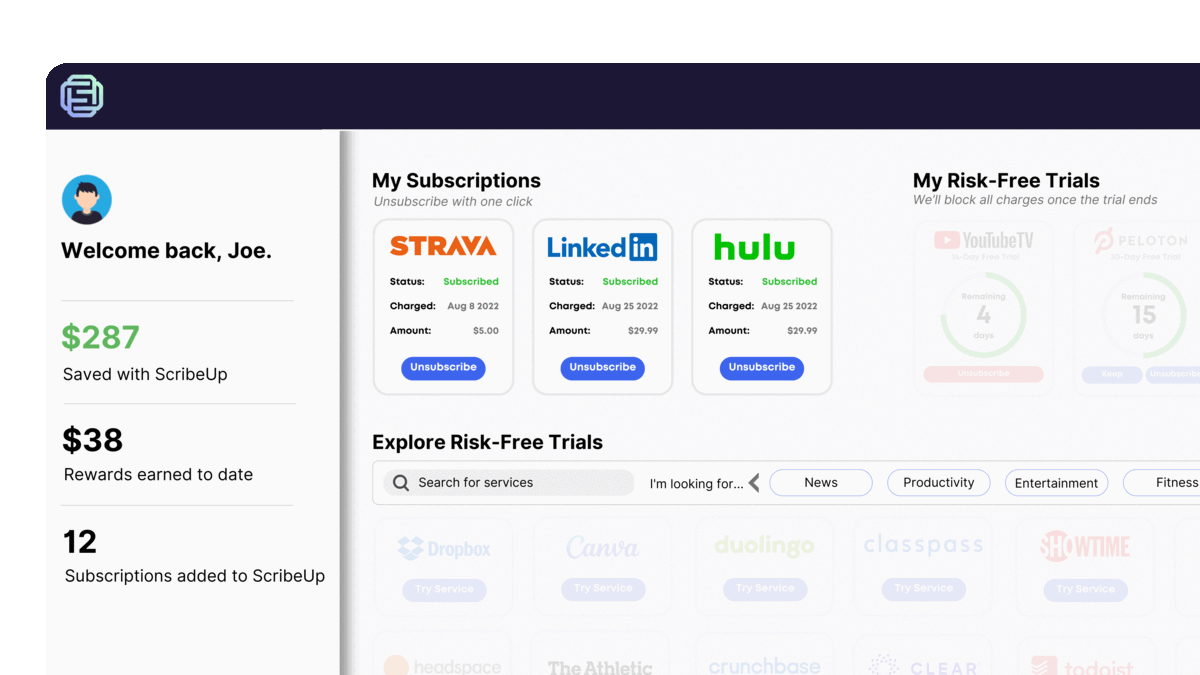 1-click cancellation with ScribeUp - saves time and money!
1-click cancellation with ScribeUp - saves time and money!With ScribeUp, managing LinkedIn Premium subscription becomes a breeze. No more waiting on the phone for hours at a time!
By canceling unwanted subscriptions in literally one-click, you'll be able to enjoy the subscriptions that truly matter to you — and with ScribeUp, it won’t waste your time!
This all-in-one recurring payments wallet simplifies the process of canceling recurring payments and identifying unwanted subscriptions or recurring payments like LinkedIn Premium membership. By connecting your LinkedIn Premium subscription, you can easily cancel (or restart) a service with just one click, saving you money and time:
- Go to your
- 1-Click Cancel
That’s it! So simple and completely FREE! Download ScribeUp to experience subscription power with ScribeUp!
Canceling LinkedIn Premium membership is quite difficult, whether you do it online or on your mobile device—but it doesn’t have to be! With ScribeUp, you can save yourself time and money with 1-click cancellations!