Are you looking to cancel your Paramount+ subscription? Whether you have outgrown the service or simply want to save some money, this guide will walk you through the process of canceling your membership. In this article, you'll learn how to cancel your Paramount+ subscription streaming service online, on your mobile device, and in the app.
To cancel your Paramount+ subscription that was made on another billing platform such as the App Store, Google Play, Amazon, or Roku, you must go back to that platform to initiate the cancellation.
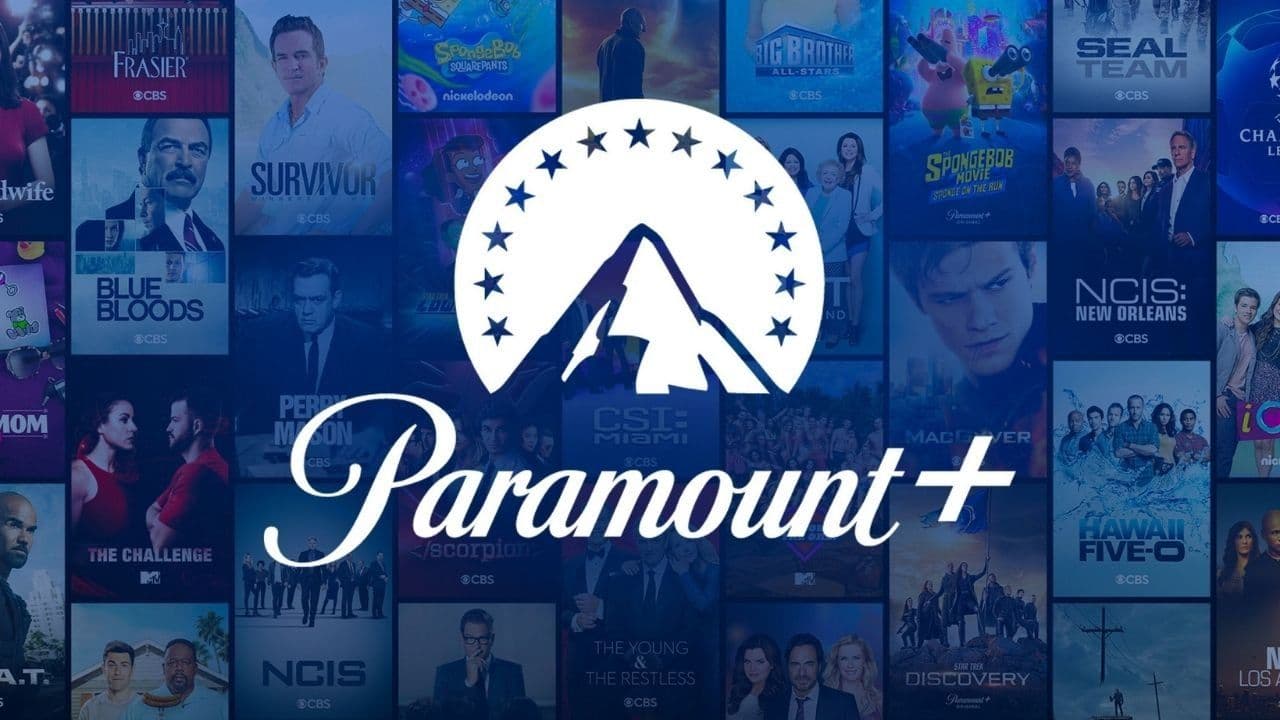 Paramount+ Cancellation Process
Paramount+ Cancellation ProcessHow to Cancel via paramountplus.com
How to cancel Paramount Plus if you have signed up for Paramount+ through its website on your desktop or mobile device, or if you signed up through a smart TV (LG TV, Vizio TV, Samsung TV) or gaming console(Xbox, PS4)? Well, here is the answer:
- Visit paramountplus.com and click on username in the upper righthand corner
- Click Account
- Scroll down and click Cancel subscription
- Confirm you want to cancel subscription
How to Cancel via iOS app membership:
- Open the Settings app on your Apple Device (iPhone, iPad, Apple TV or iPod touch)
- Tap your name (at the top — it should have a subtitle “Apple ID, iCloud+, Media & Purchases”
- Tap Subscriptions
- Tap Paramount+ to manage subscriptions
- Select Cancel Subscription
- If you don’t see this as an option, scroll down to Inactive to ensure it’s there
Note: If you still don’t see your Paramount+ subscription in the list of iOS apps, this means that you didn’t purchase on your Apple device. You would need to cancel online instead.
How to Cancel via Google Play membership:
- Open the Google Play Store app on your Android device.
- Tap on your Profile Picture in the top right. This will open your Profile Menu.
- Tap Payments and Subscriptions
- Tap Subscriptions
- Tap Paramount+
- Tap Cancel Subscription
Note: If you still don’t your Paramount+ subscription in the list of Google Play Store apps, this means that you didn’t purchase on your Android device. You would need to cancel online instead.
How to Cancel Paramount+ with ScribeUp (takes 2 minutes)
With ScribeUp, managing your Paramount plus subscription becomes a breeze. No more waiting on the phone for hours at a time!
By canceling unwanted subscriptions in literally one-click, you'll be able to enjoy the subscriptions that truly matter to you — and with ScribeUp, it won’t waste your time!
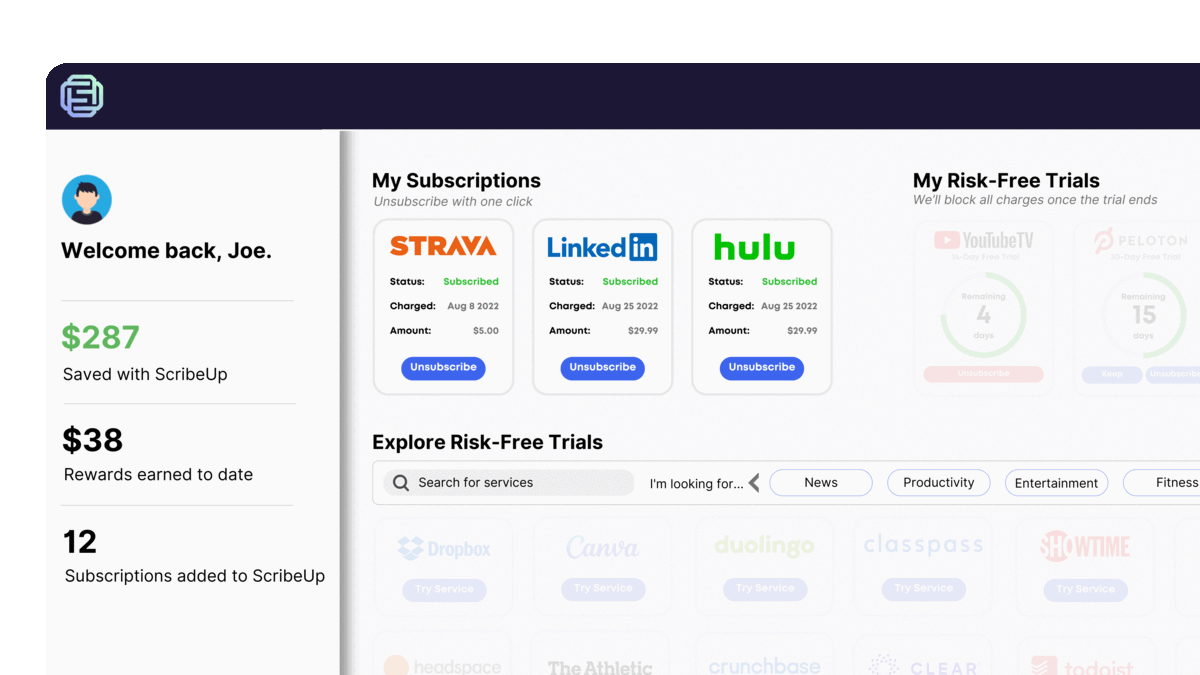 1-click cancellation with ScribeUp - saves time and money!
1-click cancellation with ScribeUp - saves time and money!This all-in-one subscription wallet simplifies the process of canceling recurring payments and identifying unwanted subscriptions. By connecting your Paramount+ subscription, you can easily cancel (or restart) a service with just one click, saving you money and time:
- Go to your
- 1-Click Cancel
That’s it! So simple and completely FREE! Download ScribeUp to experience subscription power with ScribeUp!
Canceling your Paramount+ subscription is quite difficult, whether you do it online or on your mobile device—but it doesn’t have to be! With ScribeUp, you can save yourself time and money with 1-click cancellations!