Are you looking to cancel your Amazon Prime membership? There are several reasons why someone might want to do this, whether it be due to the cost, lack of use, or other factors. Regardless of the reason, cancelling your Amazon Prime membership is a straightforward process that can be done through your Amazon account settings, either online or through the Amazon shopping app on your iPhone or Android device.
In this article, we will cover all the steps you need to know to cancel your Amazon Prime membership, including information on trials, prime benefits, prime video, and other relevant information to help you make an informed decision. So let's get started and see how to cancel your Amazon Prime membership.
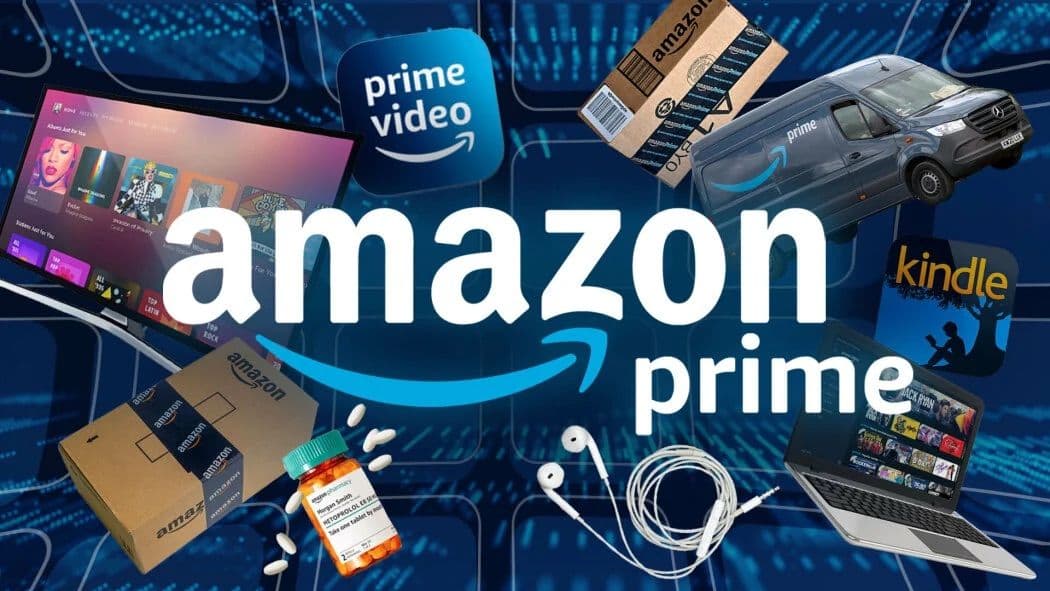 amazon_prime_subscription.jpeg
amazon_prime_subscription.jpegHow to Cancel Your Amazon Prime Subscription: Top 3 Ways in 2023
Step by Step Instructions to Cancel Your Amazon Prime Membership Online
To cancel your Amazon Prime membership online, simply follow these steps:
- Go to https://www.amazon.com/gp/primecentral
- Login to your Amazon account
- Select the drop down menu forUpdate, Cancel and more (top menu bar on the right)
- Scroll down to the End Membership
- Click on End Membership
- Follow the on-screen instructions to confirm the cancellation.
How to Cancel Your Amazon Prime Membership on the Amazon App
- Login to your Amazon mobile app
- Tap the Person Icon a the bottom menu bar
- Tap Your Account
- Tap Manage Prime Membership
- Tap Manage membership
- Tap Manage - Update, cancel and more
- Tap End membership
- Follow the on-screen instructions to confirm the cancellation.
Remember, if you are still on trial, you can also cancel your free trial using these same steps.
How to Cancel Amazon Prime with ScribeUp
With ScribeUp, managing your Amazon Prime Video subscription becomes a breeze. By canceling unwanted subscriptions in literally one-click, you'll be able to enjoy the subscriptions that truly matter to you — and with ScribeUp, it won’t waste your time!
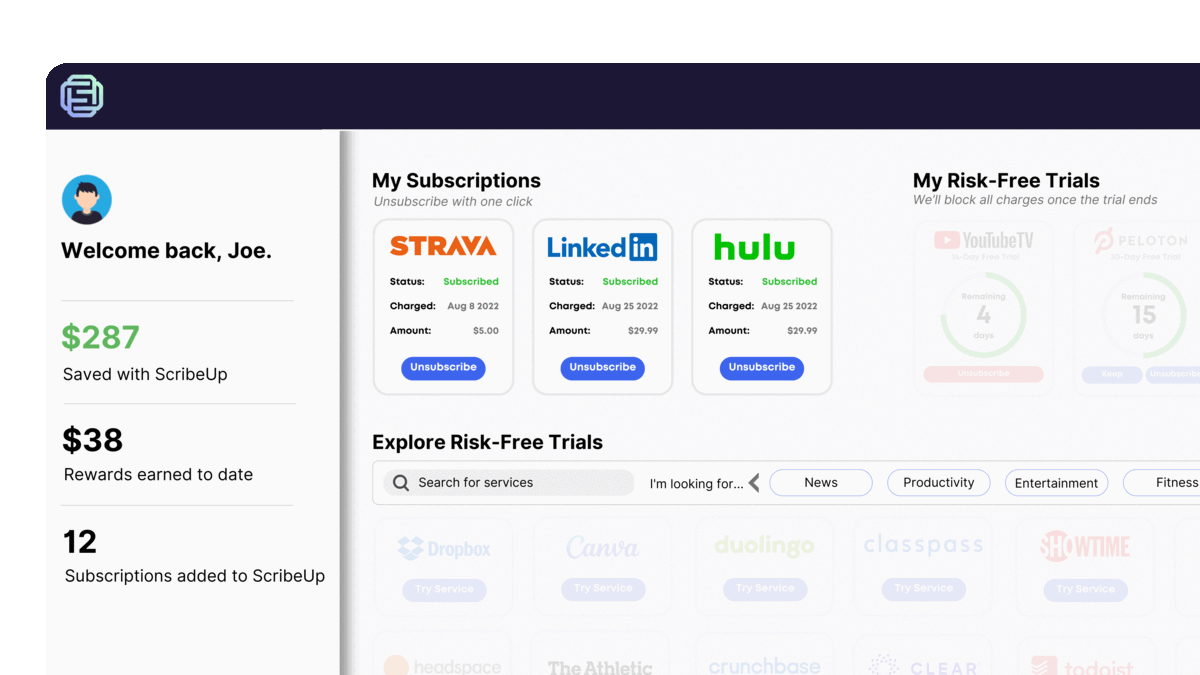 1-click cancellation with ScribeUp - saves time and money!
1-click cancellation with ScribeUp - saves time and money!This all-in-one subscription management wallet simplifies the process of canceling recurring payments and identifying unwanted subscriptions. By connecting your Amazon Prime subscription, you can easily cancel or restart a service with just one click, saving you money and time:
- Go to your ScribeUp Dashboard
- 1-Click Cancel
That’s it! So simple and completely FREE! Download ScribeUp to experience subscription power with ScribeUp!
Canceling your Amazon Prime subscription is a straightforward process, whether you're using the online platform or the mobile app. By following the steps outlined in this article, you can easily manage your account and remove your premium membership. If you have any questions or problems during the cancellation process, don't hesitate to cancel membership and contact Amazon support for assistance.