Disney+ has been one of the most popular streaming services since its launch, offering a wealth of content for viewers of all ages. However, if you no longer need the service, you may want to cancel your Disney Plus subscription.
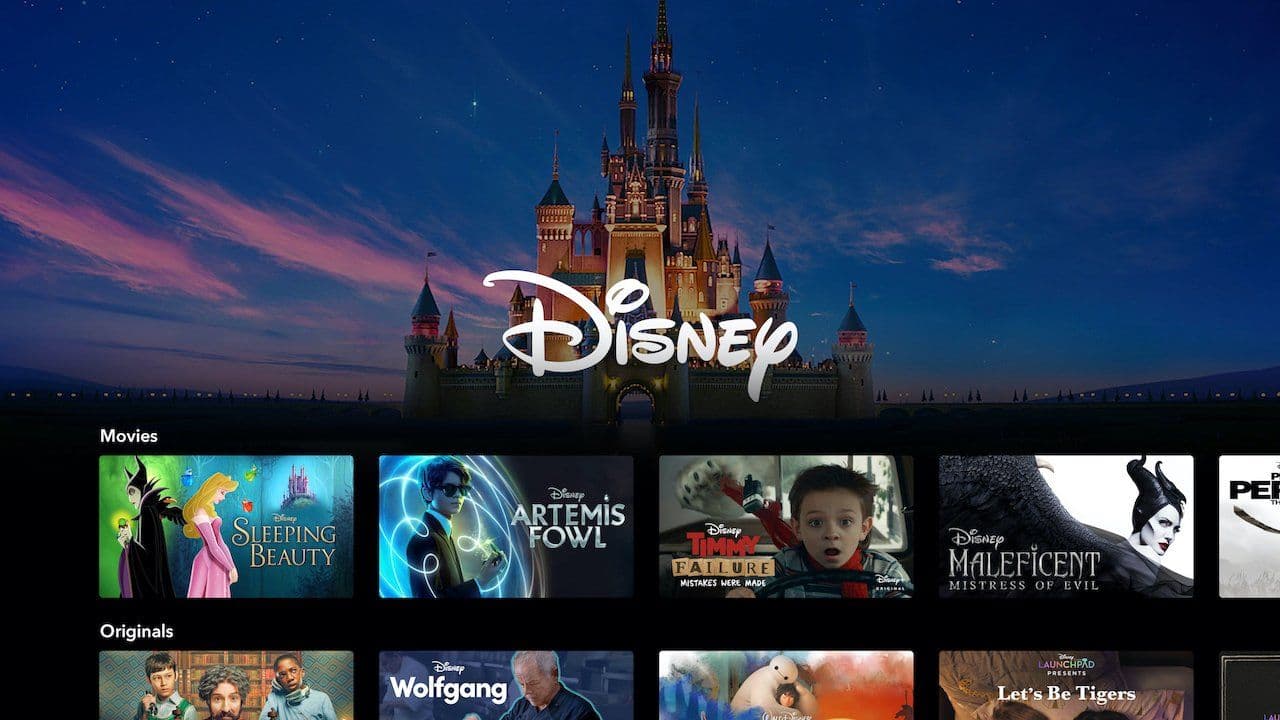 Cancelling Disney+ should be easy. Luckily we created a guide for you.
Cancelling Disney+ should be easy. Luckily we created a guide for you.In this article, we will go over how to cancel your Disney Plus membership, both online and on mobile devices such as iPhone and Android.
Disney+ Subscription: Your Step-by-Step Cancellation Guide for 2023
Cancel Disney+ Online
- Log in to your Disney Plus account on their web page
- Click on your profile name in the upper right-hand corner
- Select Account from the dropdown in settings
- Scroll to Billing Information section
- Click on Cancel Subscription
- Follow the prompts to confirm the cancellation
Cancel Disney+ on iPhone
- Open the Disney+ app on your iPhone
- Tap on your profile name in the upper right-hand corner
- Tap on Account and then Subscription
- Select Cancel Subscription
- Follow the prompts to confirm the cancellation
Cancel Disney+ on Android
- Open the Disney+ app on your Android device
- Tap on your profile name in the upper right-hand corner
- Tap on Account and then Subscription
- Select Cancel Subscription
- Follow the prompts to confirm the cancellation
Cancel Disney+ with
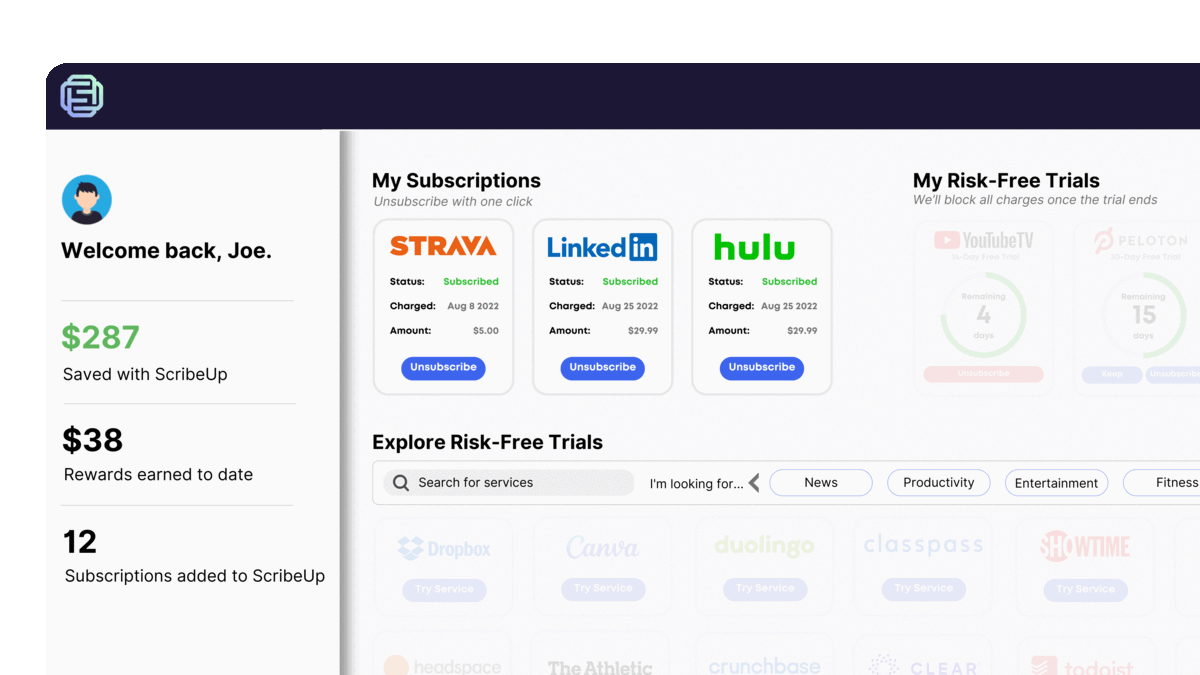 1-click cancellation with ScribeUp - saves time and money!
1-click cancellation with ScribeUp - saves time and money!With ScribeUp, managing your Disney+ subscription becomes a breeze. By canceling unwanted subscriptions in literally one-click, you'll be able to enjoy the subscriptions that truly matter to you — and with ScribeUp, it won’t waste your time!
This all-in-one subscription wallet simplifies the process of canceling recurring payments and identifying unwanted subscriptions. By connecting your Disney+ subscription, you can easily cancel (or restart) a service with just one click, saving you money and time:
- Go to your
- 1-Click Cancel
That’s it! So simple and completely FREE! Download ScribeUp to experience subscription power with ScribeUp!
Regardless of which method you use to cancel your Disney+ subscription, it’s important to know that if you cancel during a trial period, you will not be charged for the premium service. However, if you cancel after the trial period, you will be charged for the remainder of the billing cycle.
It’s also worth noting that once your subscription is canceled, you will no longer have access to the content on Disney+. If you wish to resume your membership in the future, you will need to sign up again.