Note: As of May 23 2023, HBO Max rebranded to Max. This means that many users subscriptions have migrated to the new app. Not to worry, we show you how to cancel your subscription on your new Max app!
Max is a premium streaming service that offers an extensive library of hit shows, movies, and original content including Last of Us, The Idol, and Succession. However, if you no longer wish to continue your subscription, you may be wondering how to unsubscribe to it. Fortunately, the process is straightforward, and you can do it online or through your mobile device. In this article, we'll provide step-by-step instructions for canceling your Max membership on different platforms.
 HBO Max recently rebranded to Max
HBO Max recently rebranded to MaxThere are tons of ways to cancel your Max subscription, but it is dependent on where you purchased it either via Max or via TV, internet, and wireless providers. You can access this by going to your HBO Account and clicking to “Subscription” to see where you have been paying for your Max subscription.
Chances are you are here not because you are proactively unsubscribing to your subscription, but rather you saw on your bank account that you have been continuously, and unknowingly, charged for HBO Max. At the end of this blog we introduce ScribeUp, a tool that not only makes canceling subscriptions so simple, but also helps you manage your subscriptions so you are never caught with an unwanted subscription bill.
FAQs about Canceling Your Max Membership
We looked at Max's Terms of Use and spoke to the customer service agent to get you your pressing answers on canceling Max.
1. When you cancel Max, do you immediately lose access?
You can still stream your Max service till your next billing date. When you cancel your subscription it will turn off your auto renewal.
2. Is there a fee if you cancel Max?
No, there are no fees to cancel the subscription.
3. How much notice do you have to give for Max without getting charged?
You can cancel whenever you want. But, if you are late to cancel, you won't get a refund even if you didn't use the streaming service for that month.
When asking a rep about the refund policy, ScribeUp got an answer: "I would like to inform you that Max has no refund policy."
4. Did Max subscription go up in price since 2023?
Max increased prices for the first time ever in January 2023. HBO Max’s ad-free tier increased by $1 per month from $14.99 to $15.99.
This is the first price hike since it was launched in 2020.
All the Ways to Cancel Max
Canceling your Max subscription or Max Free trial is dependent on where you purchased it. Be sure to know if you are paying through Max, App Store, or TV or Mobile Provider. Below are the way you can cancel Max subscription.
1. Purchased via Max's Website
To cancel your Max subscription online, you'll need to log in to your Max account and follow these steps:
- Log in to https://www.max.com/
- Choose your profile (upper right corner)
- Click Settings
- Click Manage Subscription
- Click Cancel Subscription
2. Purchased via Phone
To unsubscribe to your Max subscription on your Phone, you'll need to log in to your account and follow these steps:
- Open the Max app
- Tap your profile (upper right)
- Tap the Settings icon (upper right)
- Scroll to Subscription
- Tap Manage Subscription
- Tap Cancel Subscription
3. Purchased via TV, internet, and wireless providers
If you purchased via TV, internet, and wireless providers, you’ll need to cancel via their main site. We listed the different ways you can do that in our other How-to guides:
4. Purchased via iOS App Store
- Open the Settings app on your Apple Device (iPhone, iPad, or iPod touch)
- Tap your name (at the top — it should have a subtitle “Apple ID, iCloud+, Media & Purchases”
- Tap Subscriptions
- Tap Max to manage subscriptions
- Tap Cancel Subscription
- If you don’t see this as an option, scroll down to Inactive to ensure it’s there
Note: If you still don’t see your HBO Max subscription in the list of iOS apps, this means that you didn’t purchase on your Apple device. You would need to cancel online instead.
5. Purchased via Google Play Store
- Open the Google Play Store app on your Android device.
- Tap on your Profile Picture in the top right. This will open your Profile Menu.
- Tap Payments and Subscriptions
- Tap Subscriptions
- Tap Max
- Tap Cancel Subscription
Note: If you still don’t your Max subscription in the list of Google Play Store apps, this means that you didn’t purchase on your Apple device. You would need to cancel online instead.
Cancel Max with ScribeUp (takes 2 minutes)
With ScribeUp, managing your Max subscription becomes a breeze. Say goodbye to wasting time and having to do it yourself! By canceling unwanted subscriptions in literally one-click, you'll be able to enjoy the subscriptions that truly matter to you — and with ScribeUp, it won’t waste your time!
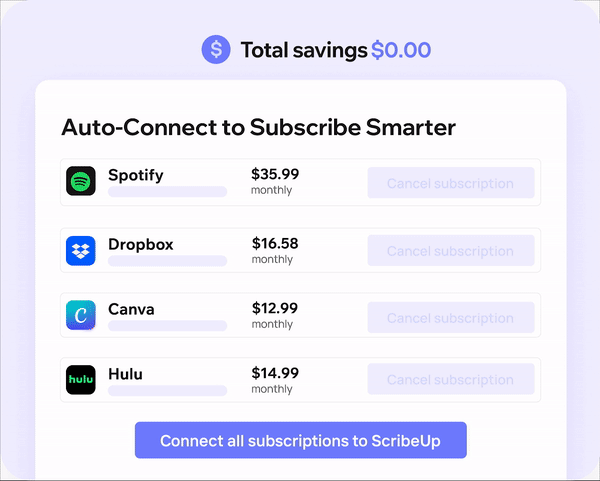 1-click cancellation with ScribeUp - saves time and money!
1-click cancellation with ScribeUp - saves time and money!This all-in-one subscription wallet simplifies the process of canceling recurring payments and identifying unwanted subscriptions.
By connecting your Max membership, you can easily cancel (or restart) a service with just one click, saving you money and time:
- Connect your Max subscription to
- 1-Click Cancel Max
That’s it! So simple and completely FREE! Sign-up to to experience subscription power!
Canceling your Max membership is quite difficult, whether you do it online or by phone—but it doesn’t have to be! With ScribeUp, you can save yourself time and money with 1-click cancellations!